

Akrogen catalog contains Components and Wizards to use for generation code. To use an Akrogen catalog, you must before avant tout Add Akrogen nature into your Eclipse project.
If you want use catalog defined into Akrogen global preferences (that you can access with menu Window/preferences... and click on Akrogen item of the treeview) you must do nothing.
If you want use another catalog, you must access to the project properties with properties contextual menu.
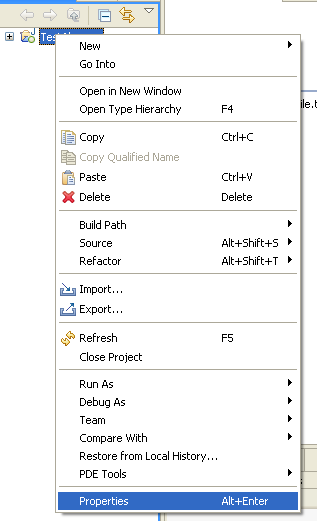
Click on the item Akrogen.
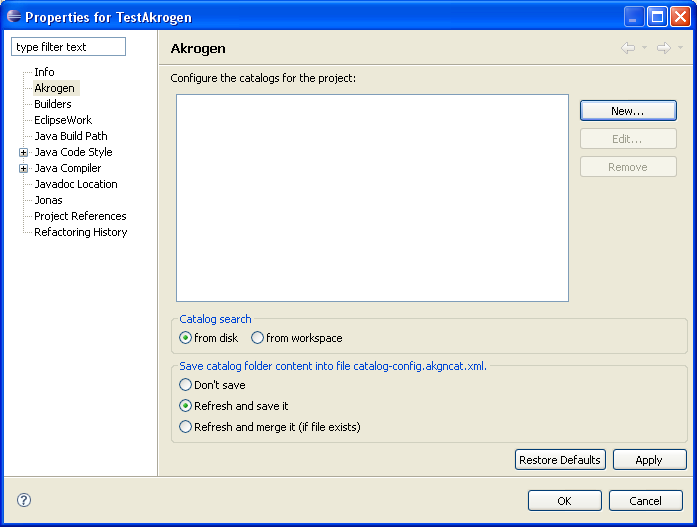
Click on New button to add new catalog. You must select root catalog folder. If from disk radio (Catalog Search) is checked, click on New button open dialog to navigate into folder from your disk :
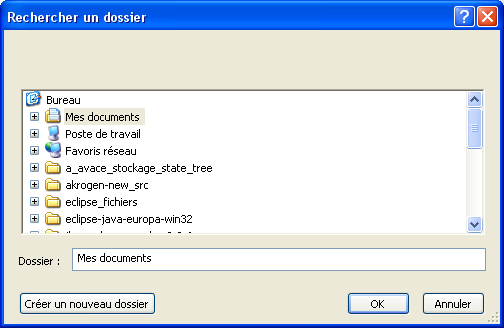
If from worspace radio (Catalog Search) is checked, click on New button open dialog to navigate into folder from workspace :

Select root directory of the catalog which must contain Components Wizards and Templates directories.
If your catalog is valid, green icon will display before your catalog :
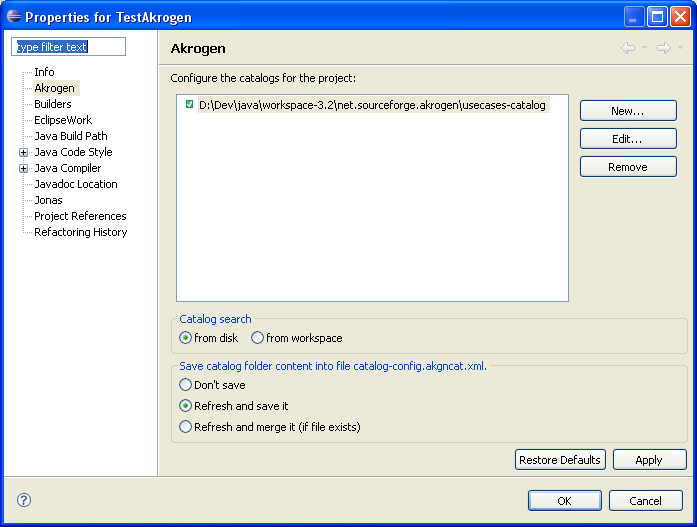
Click on OK button to save your preferences.
It's possible to use several catalogs into your Eclipse project. To add new catalog, click on New button :
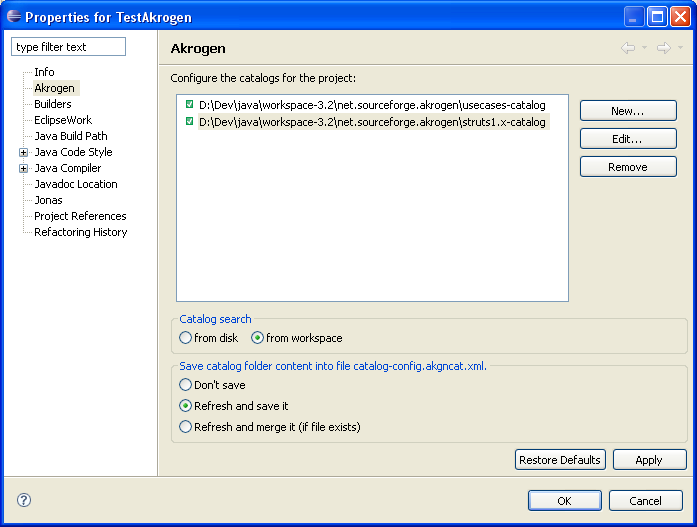
Once Akrogen catalog view refreshed, you can access into 2 catalogs :
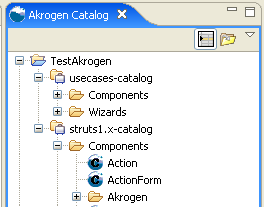
It exists two means to access to the XML components and XML wizards of the selected catalog. You can access it with :
To use this access mode you must open the view with menu Window/Show View/Other... :
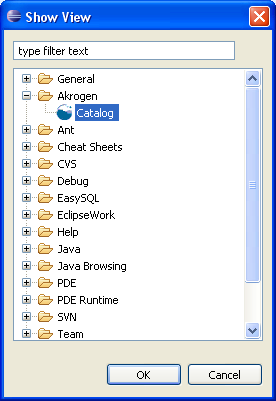
Select the Akrogen catalog view. It displays Eclipse projects which have Akrogen nature and the content of the linked catalog :
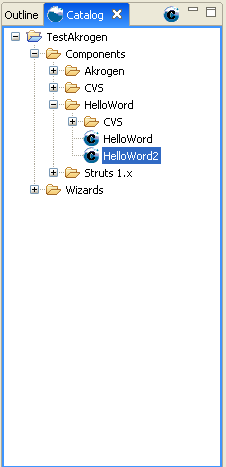
To open a XML component, double click on it. Double click on HelloWord to access to HelloWord component.
Model selection can be required when XML component is opened. For instance, when XML component must generate component by using XML file, a model type of xml is defined into XML component (ex : generate ActionForm Struts by using mapping Hibernate XML file).
After selecting 3Models XML component, 3 models which are required are displayed into the table. This list display informations (type,...) about required models (file to select) :
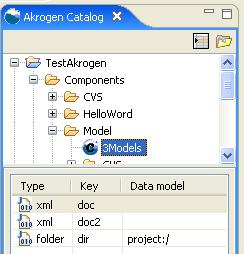
With following icons you can see type of model used into the XML component :
It exist several means to select models. For more informations, click on Model selection section.
If your catalog can contains files which are not XML component or XML wizard (for instance temporary file), it's possible to filter files stored into catalog with Filters contextual menu. It is accessible with this icon (see red marker) :
Select Filters contextual menu :
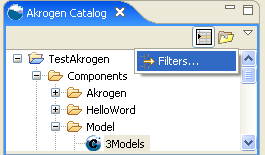
It open filters dialog where you can type your pattern. Each pattern must be separated by comma. If you want use just only xml file (file with xml extension), you can type *.xml pattern :
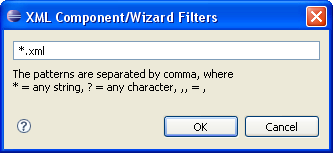
Click on OK button. catalog view will display only files with xml extension.
It is possible to open XML component with Akrogen contextual menu after selecting a file.
Select a file and select HelloWord to access to component HelloWord.
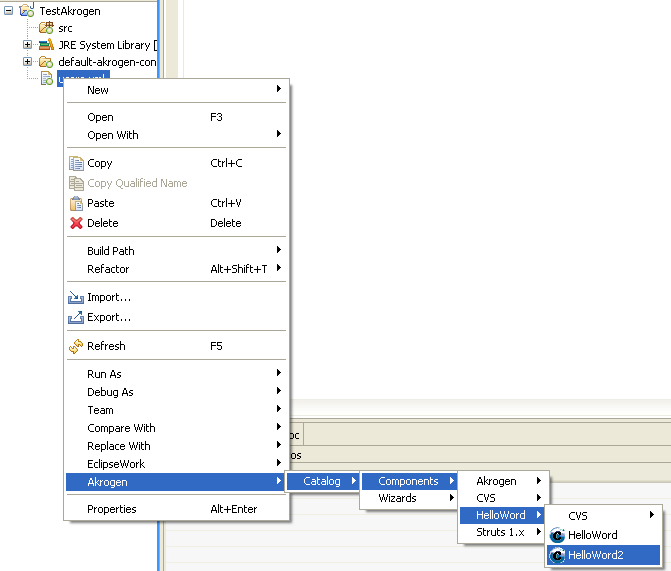
After selecting XML component HelloWord, the Wizard page eclipse is displayed :
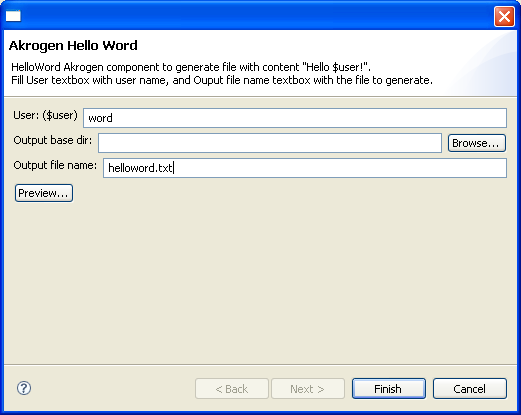
Fill the User: textbox with word. You can preview the result of the generation with Preview button :
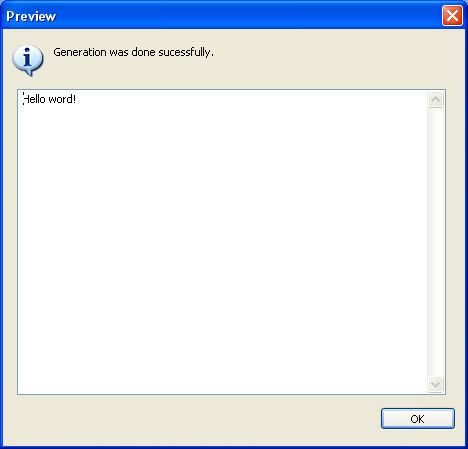
Fill Output file name: field with helloword.txt, and click on Finish button, to generate helloword.txt file with content :
Hello word!