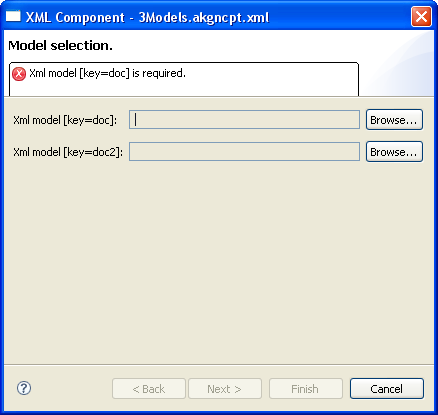XML component open Wizard page which generate component. It is described with XML/XUL. XML component can define model (file to select). This section describe how select models.
When XML component define XML model :
<?xml version="1.0" encoding="UTF-8"?>
<component>
...
<models>
<model type="xml" key="doc" useIntoOutput="true" omitDocumentType="true" />
<model type="xml" key="doc2" useIntoOutput="true" omitDocumentType="true" />
<model type="folder" key="dir" useIntoInput="true" path="project:/" />
</models>
...
</component>and that it is selected into catalog view, table display following informations :
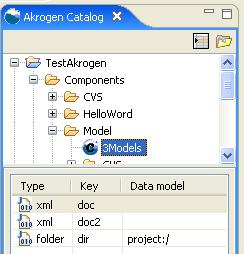
Model can be selected :
It's possible to select model by using Navigator, Package Explorer view,... by selecting file into those views, before opening XML component.
To use this selection type, you must activate model selection by clicking into table icon :
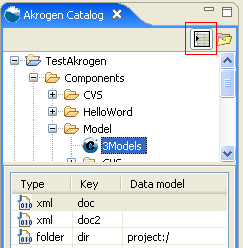
3Models XML component wait 2 models type of xml. The first model (key=doc) is selected into the table. To fill XML file to use, select file into Package Explorer view (or another navigation view)
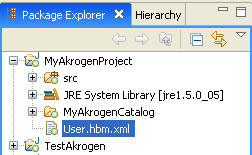
After selecting the XML file, Data model column of the table is updated and the second row of the table is selected. The second model must be filled :
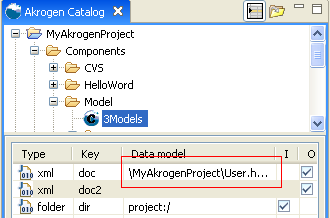
Select second XML file to select model (key=doc2). Once selction is ended, XML model component is filled. None row of table is selected :
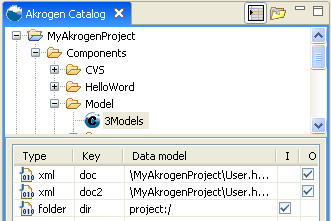
If you wish update model already filled, you must select the row which you want update, and re-select new XML file.
Once you have finished to fill model, you can doucle click on 3Models node to oepn XML component.
NOTE : this selection type is not available with class type model.
If you don't fill required model and if you open XML component, Wizard page which display models to select is opened :